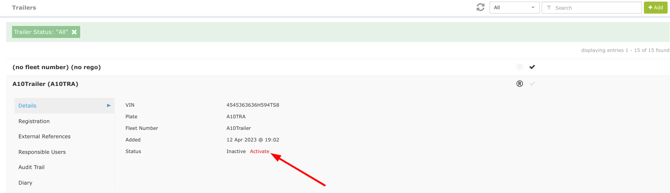How to activate/deactivate Trailer
Easy steps to deactivate / activate Trail if it is temporary or permanently out of the fleet
Note: Deactivating a Trailer will make it unavailable for use in Fleet Scheduling .
All history, including audit trail, will remain available.
Please follow these steps to deactivate/activate Trailer in your Unavin account:
1. Go to Trailers -> Owned Tab
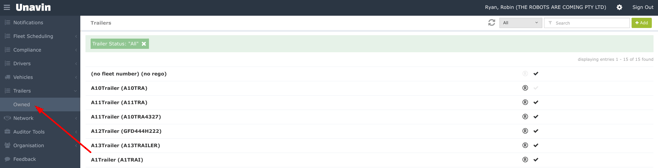
2. Сlick on the Trailer you would like to Deactivate
3. Select Details sub-tub
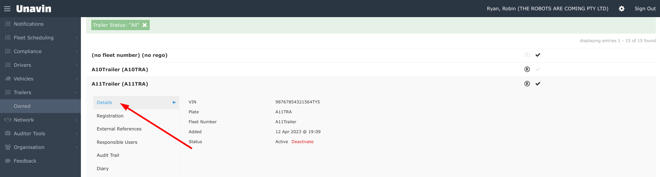
4. Click on the red Deactivate button next to the Account Status .
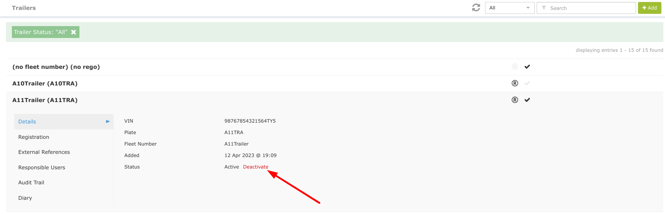
5. Check the Activated Indicator next to each Trailer fleet number. (This indicator will be off (blurred) if the Trailer was deactivated).
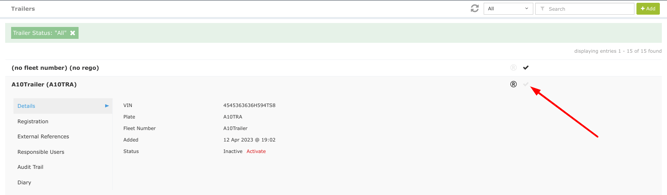
6. A responsible user receives a Deactivation notification .

7. You can Activate the Trailer: Press Activate button next to the Account Status in the Details sub-tab