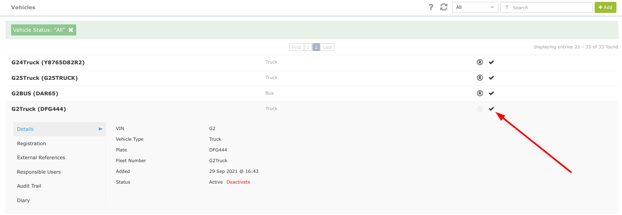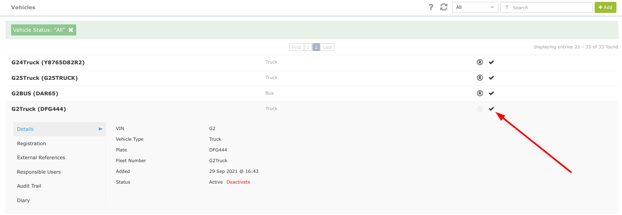How to activate/deactivate the Vehicle
Temporary / permanently remove vehicle from your fleet
Note: Deactivating a Vehicle will make it unavailable for use in Fleet Scheduling.
All history, including audit trail, will remain available.
Please follow these steps to deactivate/activate a vehicle in your Unavin account:
1. Go to Vehicles -> Owned Tab
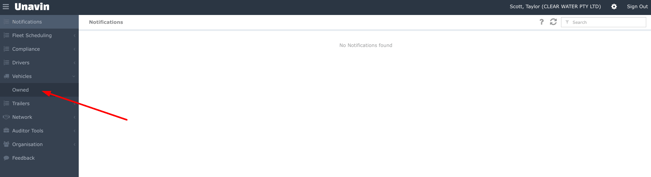
2. Сlick on the Vehicle you would like to Deactivate
3. Select Details sub-tab
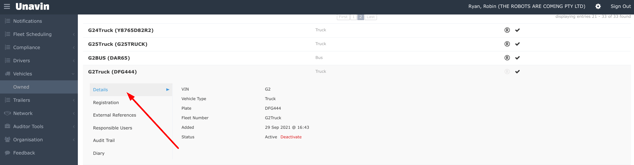
4. Click on the red Deactivate button next to the Account Status
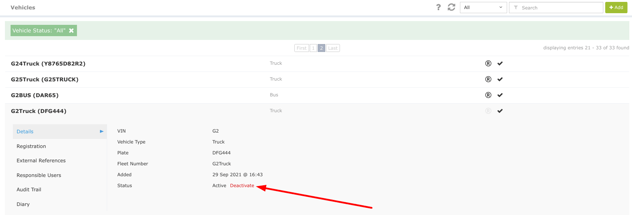
5. Check the Activated Indicator next to each Vehicle fleet number. (This indicator will be off (blurred) if the Vehicle was deactivated).
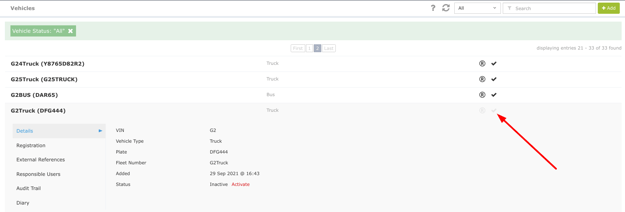
6. A responsible user receives a Deactivation notification .

7. You can Activate vehicle: Press Activate button next to the Account Status in the Details sub-tab
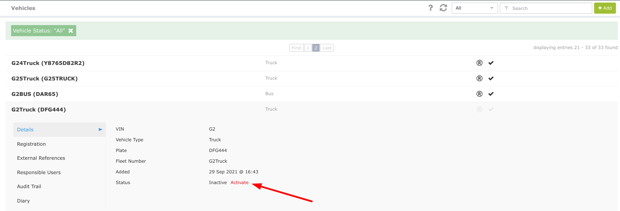
8. Check the Activated Indicator next to each Vehicle fleet number. (This indicator will be on (blurred) if the Vehicle was deactivated).