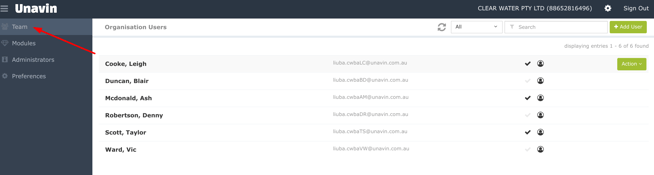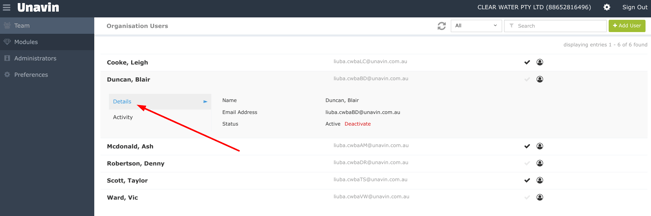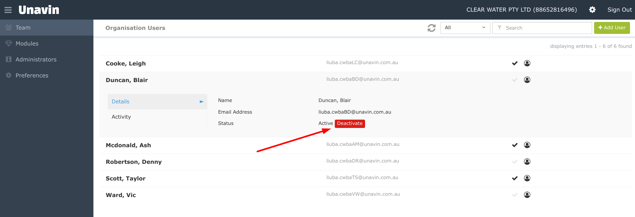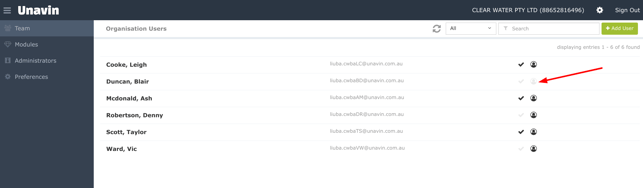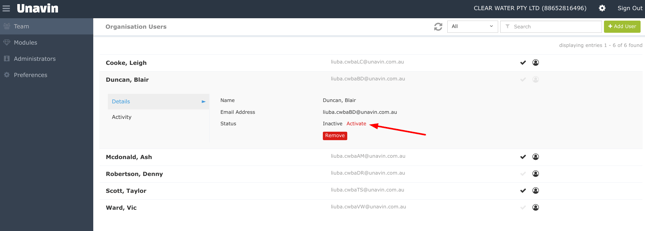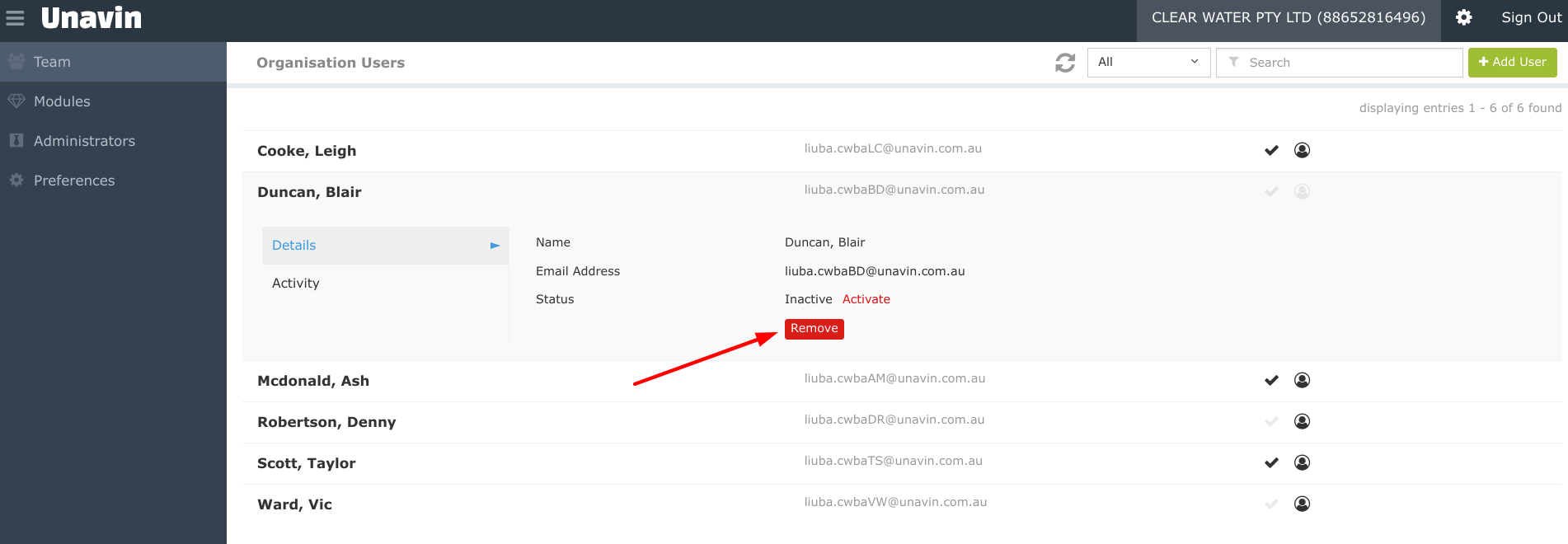How to Deactivate / Activate and Remove Business User Account
Employees accounts management
Business Users (BU) are the employees of the Business Account (BA) therefore they can join BA by Invitation only. Each employee needs their own account to work in the Unavin. Business User data belongs to the Business and will stay with BA whenever employee ceases employment with the Business.
This is why we cannot allow BU to be Removed from the Business Account if they have logged in to the system (we need to keep the log of their actions for BA). Users can be Deactivated though. In this case they will not be able to log in to Unavin and they will not be receiving any notifications from Unavin with regards to your BA.
Please follow these steps to Deactivate Business User:
1. Log in to your Business Account (your ABN is a login)
2. Go to the Teams tab in the Menu