Missing Vehicles Notification
Telematics report processing errors
This type of Notification alerts you of Unavin being unable to locate a Vehicle with the mentioned reference name/number in the Unavin system while processing Telematics report:
-
Text - details of the Telematics system the report was received from and a list of the Vehicle references that could not be found in Unavin.
-
Date and time of when the report has been processed and notification generated.

There could be multiple reason to why Unavin was unable to locate the Vehicle:
-
there is no such Vehicle in Unavin
-
Vehicle is not assigned to the correct Telematics Configuration
-
Vehicle reference in the Unavin Telematics Configuration settings doesn’t match the one in your Telematics system
Actions:
- Go to your telematics system mentioned as a report source in the Notification Text.
- Find vehicles matching reference/s in the Notification Text. Get these vehicles details (VIN, Fleet Number, Rego or any other identificator) that will help you to find or create this vehicle in Unavin.
- Go to Unavin Vehicles - Owned tab and find a vehicle by the details retrieved from the Telematics system.
- If there is no such vehicle in Unavin, you will need to create it. See How to add a vehicle.
- Vehicle might not be assigned to any Telematics Configuration or have a reference that doesn’t match the one in your Telematics system.
- Go to Organisations - Integrations Tab, Choose Telematics System, and select from supported Event types to check Configuration.
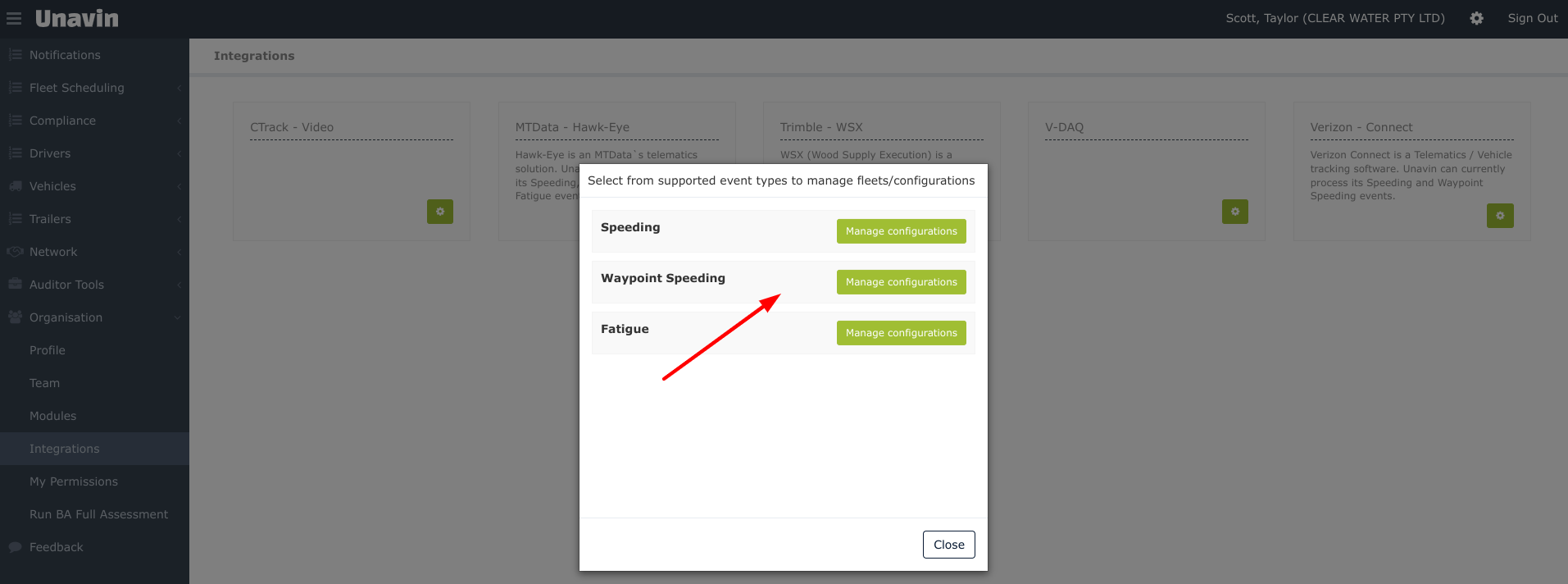
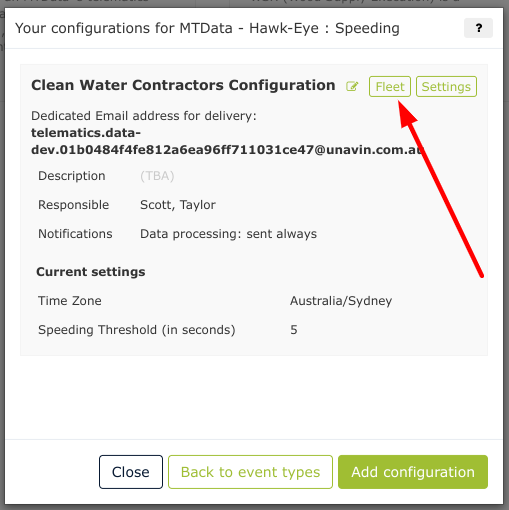
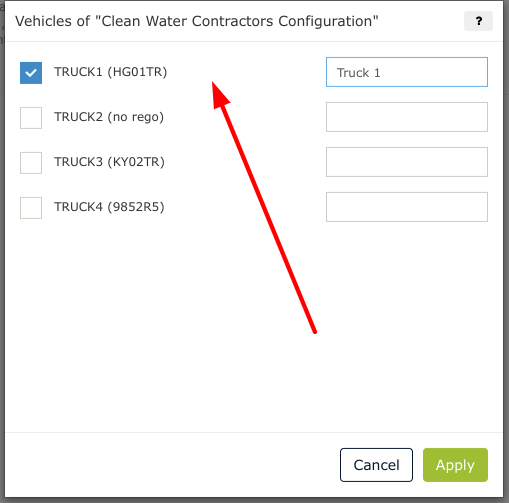
8. Make sure to add the reference from your Telematics system.

